| 1.
|
| Turn the product off, and then disconnect all power and interface cables.
|
|
| 2.
|
| On the right side of the product, open the DIMM access door.
|

|
| 3.
|
| To replace a DIMM that is currently installed, spread the latches apart on each side of the DIMM slot, lift the DIMM up at an angle, and pull it out.
|
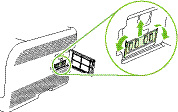
|
| 4.
|
| Remove the new DIMM from the antistatic package, and then locate the alignment notch on the bottom edge of the DIMM.
|

|
| 5.
|
| Holding the DIMM by the edges, align the notch on the DIMM with the bar in the DIMM slot at an angle.
|

|
| 6.
|
| Push down on the DIMM until both latches engage the DIMM. When the installation is correct, the metal contacts are not visible.
|


| NOTE:
|
If you have difficulty inserting the DIMM, make sure that the notch on the bottom of the DIMM is aligned with the bar in the slot. If the DIMM still does not go in, make sure that you are using the correct DIMM type.
|
|
| 7.
|
| Close the DIMM access door.
|

|
| 8.
|
| Reconnect the power cable and USB or network cable, and then turn on the product.
|
|
| 9.
|
|